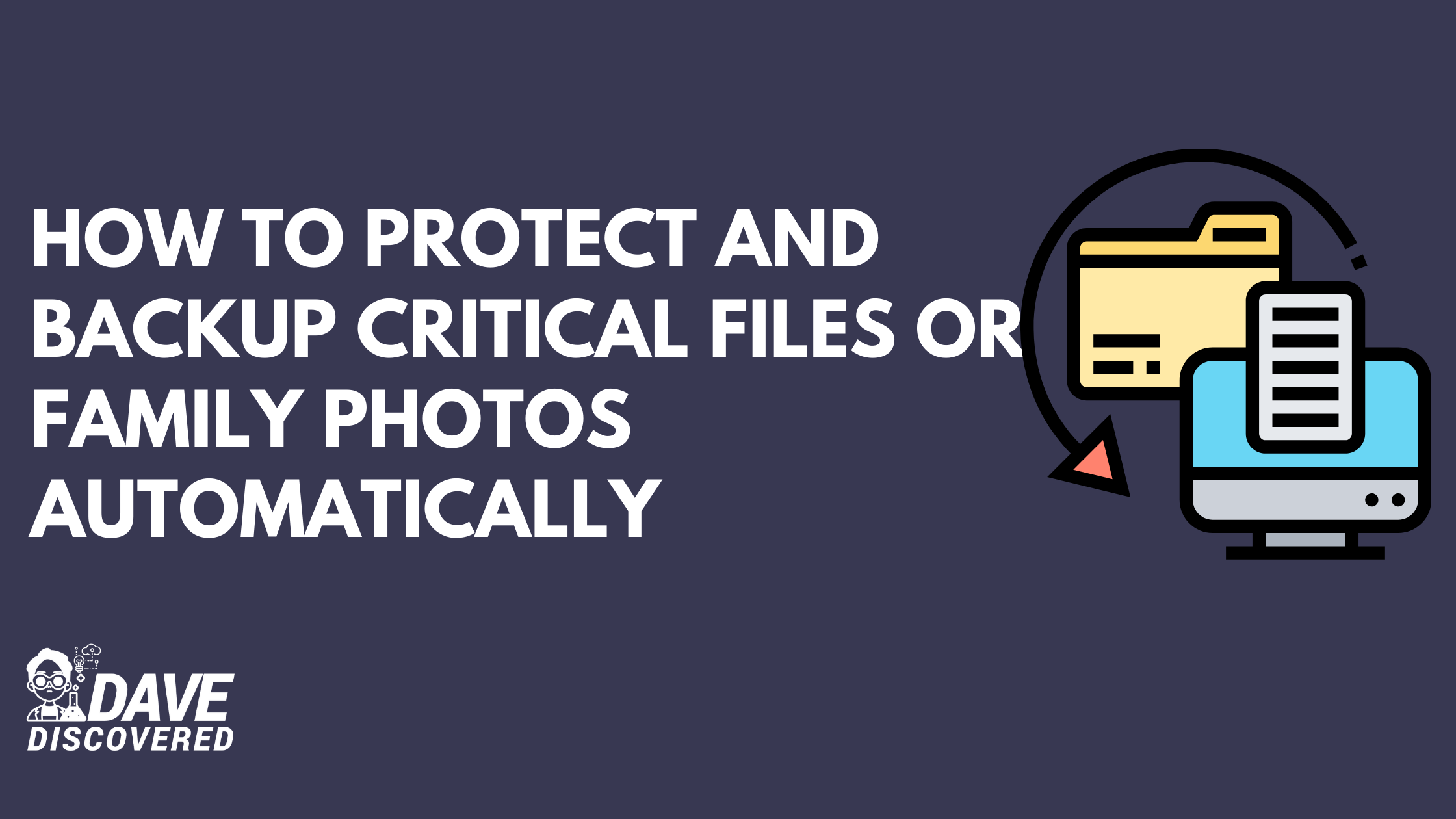More and more of our lives are being archived in digital format, from photos to videos and even important documents that contain the most sensitive and intimate details of ourselves. You can never know what life can throw at you, whether it’s a house fire, a robbery, or just an unfortunate misplacement of things.
It may be possible to have your computer repaired or to recover the files, but that’s not a sure thing. That’s why you want to make sure there’s a way to recover your most precious memories when something bad happens. Knowing how to backup your files is a crucial skill to have in this digital age. Not taking this precaution can cause your important files to be lost forever somewhere down the line.
Let’s take a look at how to protect and backup your files and what you can use to help with making your files safe and secure.
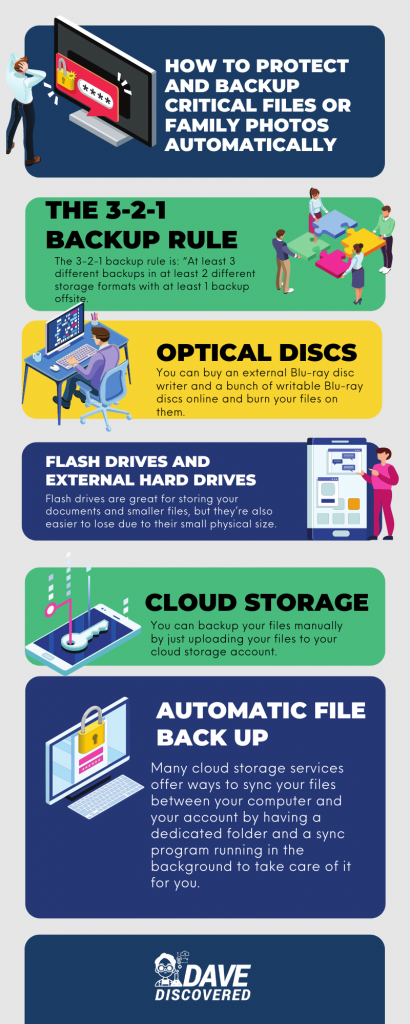
The 3-2-1 Backup Rule
Before we go into looking at the tools, let’s first talk about methodology. The 3-2-1 backup rule is the one thing you should keep in mind in securing your important files. While you can just have one backup to secure all of your important files and things should be fine if nothing bad ever happens, having multiple backups is insurance to make certain that you never lose your files, no matter what happens.
The 3-2-1 backup rule is: “At least 3 different backups in at least 2 different storage formats with at least 1 backup offsite.”
This is a strategy that will make sure you will never lose your important files. Storage formats mean different types of storage like external drives, flash drives, network-attached storage, optical discs, and so on. Having a backup offsite means keeping it outside your home or office, whether it’s a security deposit box, safe, or cloud storage in a different physical location.
Ways to Backup Your Files
Optical Discs
You can say this is old fashioned and becoming harder to come by these days, but it’s still a pretty good backup method if you’re willing to put time and money into it.
You can buy an external Blu-ray disc writer and a bunch of writable Blu-ray discs online and burn your files on them.
You can then stash those discs away in a safety deposit box or safe outside your home or office to give yourself an emergency backup cache, just in case the worst that can happen does indeed happen.
Flash Drives and External Hard Drives
This is perhaps the easiest way to backup your files—just copying them to a flash drive or external hard drive. The best brands of USB flash drives are Kingston, SanDisk, and Transcend, while the best brands of external hard drives include Western Digital, Seagate, and Lenovo.
Flash drives are great for storing your documents and smaller files, but they’re also easier to lose due to their small physical size. External hard drives are better for storing bigger files like videos and folders full of high-resolution photos.
Take note that flash drives and external hard drives are subject to the same risks as computers, including fire, theft, and accidental damage. Therefore, it’s important to keep your drives in a secure location when not in use, preferably away from your computer. You may store them in a fireproof safe for greater protection.
Cloud Storage
The easiest way to store your files offsite is to upload them into cloud storage, which is a storage service on the internet. Your files are saved in their servers to your account, making them accessible wherever you go. This makes your files less vulnerable to risks such as physical theft or accidental damage.
You can backup your files manually by just uploading your files to your cloud storage account. Some of the best cloud storage services out there include Dropbox, Microsoft OneDrive, and Google Drive.
Manual backup is basically copying files to your cloud storage by yourself. It’s the easiest backup method to do, but also the most tedious since you have to remember to do it. That’s not difficult if you’re just storing away documents that you don’t have to edit or update.
If you’re trying to backup documents that you edit on a regular basis, you might as well use something like Google Docs to edit it since that automatically saves your changes in real time. But for new photos, videos, and other files, you have to remember to back them up.
Automatic File Back Up
That’s where automatic backups come in. Many cloud storage services offer ways to sync your files between your computer and your account by having a dedicated folder and a sync program running in the background to take care of it for you. Just add your files to the folder and the program will sync them to your cloud account. This is what made services like Dropbox popular for millions of users since the late 2000s.
These are some of the best free backup software 2021:
Dropbox offers 2GB of free storage and lets you earn more storage space by referring your friends to the service. You can share files and even entire folders to anyone easily through this service.
Microsoft OneDrive provides 5GB of free storage that you can use right away whenever you install Windows 10 on your computer. You can use it with Office Online, a free online version of Microsoft Office.
Google Drive gives you 15GB of free storage, which you can use with Google Docs and Google Photos, letting you share and collaborate on documents, spreadsheets, presentations, and more. It’s one of the best cloud storage solutions available.
The same can be said about mobile devices. Apple has the iCloud, which automatically syncs your photos and videos on your iPhone to your iCloud, so you won’t have to even think about it. If you ever lose your iPhone or replace it with a new one, your old files are still in your iCloud, so you can still access them easily.
But if you’re looking to back up more than just 2GB worth of files, then you need a service that’s more substantial and specialized.
Carbonite
That’s where Carbonite comes in with its automatic back up software. Carbonite is perfect for businesses that are looking for a reliable and convenient digital backup solution.
For an annual subscription, you can back up entire folders with gigabytes of files automatically with Carbonite to make sure that you won’t have to worry about it even if everything goes up in flames. That’s still a terrible thing to happen to you, but at least you’ll have your files safely stashed away.
If your main concern is backing up your photos from your phone, Dropbox has a camera upload feature that automatically backs up your new photos as soon as your phone connects to a wi-fi network. The same can be said of Google Photos, which is integrated by default to Android devices. There’s also Shutterfly, which offers an option to purchase high-quality prints of the photos you upload to its service.
Conclusion
By following the 3-2-1 backup rule with these different backup methods, you can make sure that you’ll never lose your important files in emergencies. It can give you peace of mind, knowing that you’ve done your due diligence and you won’t be caught between a rock and a hard place when your primary data storage either gets stolen, destroyed in a fire or accident, or simply gives up the ghost.