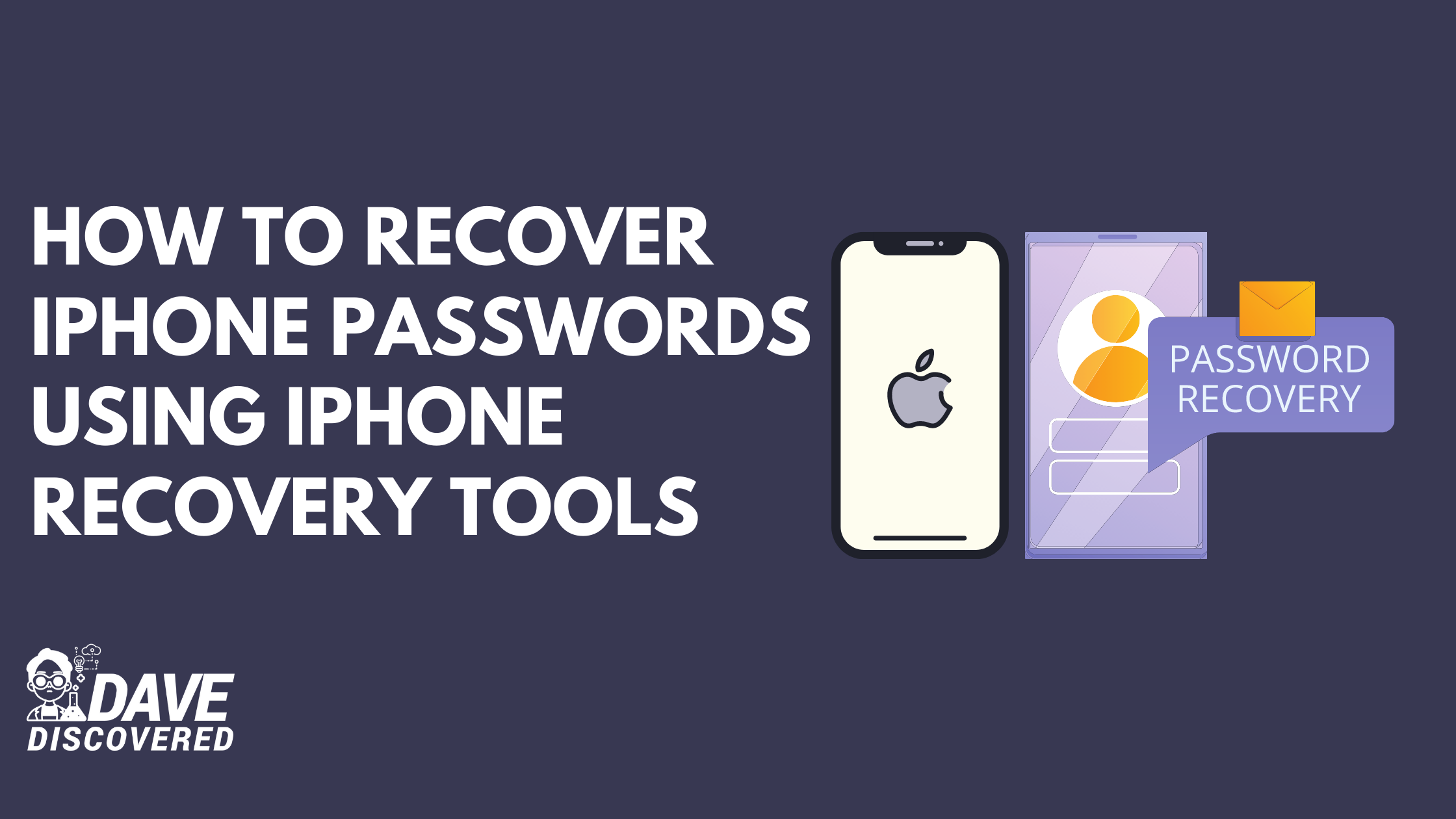Forgetting iPhone passwords can be a disastrous event especially if you have a lot of personal data on your phone. But don’t worry, there are a few ways that you can try to get back into your phone if you’ve forgotten the password.
In this article, we will show you how to recover forgotten iPhone passwords without restoring your phone.
There are a few different types of iPhone password recovery tools that are available online. The three most common ones are iCloud, iTunes, and third-party tools.
iCloud is Apple’s online service that allows users to store their data in the cloud. This includes their passwords. If someone has forgotten their password, they can reset it by going through the account recovery process. This only works, however, if the person knows their username or email address associated with their Apple ID. iCloud can be downloaded for free on any device and is installed by going to Settings > iCloud on an iPhone, iPad, iPod Touch or via iTunes on a computer.
iTunes is also a common tool used to reset forgotten passwords. This tool comes on all Apple computers and mobile devices. The process of using iTunes is very similar to iCloud. To use this tool, go to any computer with iTunes installed and open it up, then plug the iPhone into the computer via its data cable. Once the phone has been plugged in, select Trust when asked on the iPhone. Then, select Summary on the left-hand side of iTunes and click on the Restore button.
Lastly, there are many third-party password recovery tools that are available. Some of these tools are free, while others charge a fee. These tools are not affiliated with Apple in any way and work by retrieving data from the device. Some tools require a computer to be connected, while others only need the device in question.
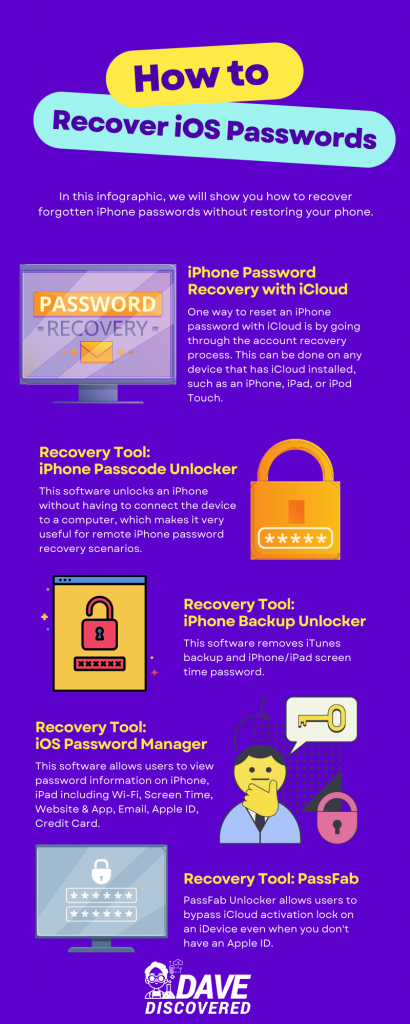
iPhone Password Recovery with iCloud
iCloud is one of the easiest ways to unlock an iPhone if you know the person’s Apple ID and password. If this information is not known, then there are other methods that can be used to try and retrieve the password.
One way to reset an iPhone password with iCloud is by going through the account recovery process. This can be done on any device that has iCloud installed, such as an iPhone, iPad, or iPod Touch. To start this process, open up Settings and then select iCloud. Scroll down and tap on the Find My iPhone option. This will open up a new window on the device, and it may ask you to log into your Apple ID first.
The next step is to enter a new password on the popup that appears. You can either type in a random string of characters or use dots as an input method if you don’t know how to read or type in passwords. After the password has been entered, re-enter it into the verification field and then tap on the Reset button. This will send a reset request to all of the devices that are associated with the Apple ID.
The last step is to enter your current phone number so that you can receive a verification code. Once you have entered the phone number, tap on the Next button. A verification code will be sent to the phone number and you will need to enter it into the field on the devices that are requesting a reset. After the code has been entered, tap on the Reset Password button and then enter the new password.
iPhone Password Recovery with iPhone Passcode Unlocker
iPhone Passcode Unlocker is a simple tool that can be used to retrieve a passcode if it has been lost or forgotten. This software unlocks an iPhone without having to connect the device to a computer, which makes it very useful for remote iPhone password recovery scenarios. The data that this program recovery includes SMS messages, images, emails, contact lists, and more. The program also runs on all versions of the iOS operating system (iOS 8, 9, 10).
To recover passcodes for an iPhone with iPhone Passcode Unlocker, download the software to a Windows PC or Mac computer. After it has been downloaded, run the program and follow the prompts to install it. Once the installation is complete, launch the program and it will automatically detect any iPhones that are connected to the computer via a USB cable.
Next, select which iPhone you would like to unlock from the menu on the left-hand side of the screen. You can also use iPhone Passcode Unlocker to recover passcodes for iPads and iPod Touches, but they must be connected to the computer via a USB cable. After you have selected the iPhone from the menu, click on Download Data next to an iPhone model in order to retrieve its passcode.
Once the data has been downloaded, you will need to enter a valid email address into a prompt that appears on screen. The software will send a secure download link for the data to the email address that you enter. Simply click on this link and then select which data you would like to download from an archive that is displayed in your web browser. After the passcode has been downloaded, type it into the iPhone Unlocker program and click on Reset Password on the main menu.
iPhone Password Recovery with iPhone Backup Unlocker
iPhone Backup Unlocker is another software program that can be used to unlock an iPhone without the need to know the passcode. This software is available for Windows and Mac computers and it can be used to unlock iPhones, iPads, and iPod Touches. The data that is recovered by this program includes SMS messages, photos, contacts, call history, and more.
To use iPhone Backup Unlocker for iPhone password recovery, you will first need to download and install the software on a Windows PC or Mac computer. After the software has been installed, launch it and connect the iPhone that you would like to unlock to the computer using a USB cable. Once the iPhone has been connected, select it from the menu on the left-hand side of the screen.
If you do not know the passcode, you can use the program to remove it. To do this, click on Remove Passcode and then enter the login information for the iCloud account that is associated with the iPhone. After you have entered the login information, click on Remove Passcode.
If you know the passcode, but would like to recover data from an iPhone backup file that is stored on iCloud, click on Remove Lock. This will display a list of backups that are stored in iCloud that are associated with the device. After you select one of these backups, enter the login information for the associated iCloud account and then click on Remove Lock.
After the lock has been removed, iPhone Backup Unlocker will display a list of all the data that is stored in the backup file. Simply select the data that you would like to download and then click on the Download button. The data will be downloaded to your computer and then you can open it using a text editor or a word processor.
iPhone Password Recovery with iOS Password Manager
iOS Password Manager is another software program that can be used to recover iPhone passcodes without knowing them by using a brute force attack. It allows users to view password information on iPhone, iPad including Wi-Fi, Screen Time, Website & App, Email, Apple ID, Credit Card. This program has built-in support for the most common versions of iOS, including 8, 9, and 10.
To use iOS Password Manager for iPhone password recovery, you will first need to download and install it on a Windows or Mac computer. After the software has been installed, launch it and connect the iPhone that you would like to unlock to the computer using a USB cable. Once the iPhone has been connected, select it from the menu on the left-hand side of the screen.
After you have selected your iPhone, click on Next and then select an attack-type from the list that is displayed next to Password Recovery Attacks. The most common attack types include Dictionary Attack and Brute Force Attack. After you have selected an attack-type, click on Next again.
iOS Password Manager will then begin attempting to recover the passcode for your iPhone. The amount of time that it takes to recover the passcode will depend on the complexity of the password and the speed of your computer.
If you know the passcode, but would like to recover data from an iPhone backup file that is stored on iCloud, select it from the list that is displayed next to iCloud Backup and then click on Download.
iOS Password Manager will then try to download all of the data that is stored in your iCloud backup, including photos, contacts, messages, call history, voice mail messages, and more. The total size of the backup file will depend on how much data is stored on your iPhone. After the data has been downloaded, you can open it using a text editor or a word processor.
iPhone Password Recovery using PassFab
PassFab is another program that can be used to recover iPhone passcodes without knowing them. The software has built-in support for the most common versions of iOS, including 8, 9, and 10. PassFab Unlocker allows users to bypass iCloud activation lock on an iDevice even when you don’t have an Apple ID.
PassFab, found in 2010, is a leading password recovery tool developer. They released products of high quality and provide customer-friendly service, aiming to bring password recovery solutions for worldwide customers.
PassFab also provides various services such as iPhone data recovery, iCloud unlocker and iDevice repair etc.
PassFab Password Unlocker contains three powerful software: PassFab iOS Data Recovery, PassFab iOS Unlocker and PassFab Apple ID Removal.
PassFab Password Unlocker can recover your forgotten or lost passwords for iPhone, iPad and iPod touch devices without having to know which password you used. It supports all versions of iPhones, iPads and iPod touches – iPhone X, iPhone 8/8 Plus, Apply TV 4S /5/5C/5S/6/6 Plus, iPad Air, iPad mini with Retina display, and iPod touch (5th generation).
The latest update of PassFab Password Unlocker is now able to decrypt Apple’s iCloud backups without the original owner’s login credentials.
To use PassFab for iPhone password recovery, you will first need to download and install it on a Windows or Mac computer. Once the software has been installed, launch it and connect the iPhone that you would like to unlock to your computer using a USB cable. After the iPhone has been connected, select it from the list of devices that is displayed on the left side of the screen.
After you have selected your iPhone, click on Connect to iCloud and then enter the password for your Apple ID. PassFab will attempt to connect to iCloud using these credentials. If it is able to successfully connect, click on Unlock Now.